Premiere Pro System Requirements: Full Guide to Optimize Performance (2024)
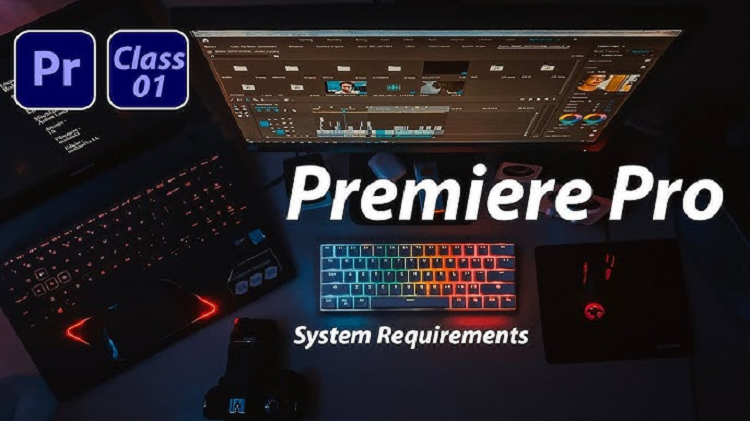
Adobe Premiere Pro is a powerful video editing tool widely used by professionals and enthusiasts alike. However, due to its extensive features, Premiere Pro can netwyman blogs be demanding on your computer’s resources. In this article, we’ll outline the current Premiere Pro system requirements, recommended specs for smooth performance, and tips to get the most out of your editing experience.
Why Meeting Premiere Pro’s System Requirements Matters
Using Adobe Premiere Pro with a system that doesn’t meet its requirements can lead to lags, crashes, and delays, impacting productivity. Ensuring your hardware is optimized for the software allows for smoother playback, faster rendering times, and an overall efficient editing experience.
Minimum System Requirements for Premiere Pro
Adobe provides basic system requirements for running Premiere Pro, but these may only support limited functions with basic edits. Here’s an overview of the minimum requirements to install and run Premiere Pro:
| Component | Minimum Requirement |
|---|---|
| Operating System | Windows 10 (64-bit) v1903 or later, macOS v10.15 (Catalina) or later |
| Processor | Intel 6th Gen or newer CPU / AMD Ryzen 1000 Series or newer |
| RAM | 8 GB (16 GB recommended for HD media) |
| Graphics Card | 2 GB of GPU VRAM (4 GB recommended) |
| Storage | Fast internal SSD for installation and cache |
| Display | 1280×800 screen resolution |
Recommended System Requirements for Premiere Pro
To handle high-definition (HD) or 4K video, more complex effects, and multiple layers in your timeline, Adobe recommends higher specifications:
| Component | Recommended Specification |
|---|---|
| Operating System | Windows 10 (64-bit) v1909 or later, macOS 11.5 (Big Sur) or later |
| Processor | Intel 7th Gen or newer / AMD Ryzen 3000 Series or newer |
| RAM | 16 GB (32 GB for 4K or higher) |
| Graphics Card | 4 GB of GPU VRAM (8 GB for 4K and above) |
| Storage | Fast SSD for OS and program, separate SSD for media files |
| Display | 1920×1080 resolution or higher |
Best Hardware for Premiere Pro in 2024
For a premium experience, consider aiming for these top-tier specifications. They allow the smoothest playback, faster renders, and enable you to use Premiere Pro’s advanced features, including VR editing and dynamic linking with After Effects.
1. Processor (CPU)
Premiere Pro relies heavily on the CPU, especially for encoding and decoding media.
- Best Choice: Intel i9-12900K or AMD Ryzen 9 5950X
- Good Option: Intel i7-12700K or AMD Ryzen 7 5800X
- CPU Cores: Aim for at least 8 cores for advanced editing tasks.
2. Graphics Card (GPU)
Premiere Pro uses GPU acceleration for rendering effects and enhancing playback.
- Best Choice: NVIDIA RTX 3080/4080, AMD Radeon RX 6800 XT
- VRAM: At least 8 GB for 4K work, 12 GB or more for 8K
3. Memory (RAM)
More RAM allows smoother multitasking and quicker processing of high-res video.
- Recommended: 32 GB (16 GB as a minimum)
- Advanced Work: 64 GB or more for 8K or 3D work.
4. Storage
SSD storage is essential for video editing as it dramatically improves file access speed.
- System Drive: 500 GB SSD for OS and applications
- Media Drive: 1 TB or more SSD for storing video files and project assets
Optimizing Premiere Pro for Performance
Once your hardware meets the requirements, optimizing Premiere Pro settings can further enhance performance.
Enable GPU Acceleration
GPU acceleration speeds up rendering, export, and timeline performance.
- Go to File > Project Settings > General.
- Set Renderer to Mercury Playback Engine GPU Acceleration.
Adjust Playback Resolution
Lowering the playback resolution can reduce lag during timeline playback.
- Find the Playback Resolution option in the Program Monitor.
- Select 1/2 or 1/4 Resolution if working with HD or 4K footage.
Clear Media Cache Regularly
Clearing the media cache can prevent unnecessary slowdowns over time.
- Go to Edit > Preferences > Media Cache.
- Select Delete Unused Media Cache Files.
Enable Proxy Workflow
For smoother playback with high-resolution media, consider using proxy files.
- Ingest footage with Create Proxies enabled.
- Toggle proxies on/off using the Toggle Proxies button in the toolbar.
FAQs About Premiere Pro System Requirements
Q1. Can I Run Premiere Pro on 8 GB RAM?
Yes, but 8 GB of RAM is only sufficient for basic editing with HD video. For 4K editing or intensive projects, 16 GB or more is recommended.
Q2. Is GPU Required for Premiere Pro?
While Premiere Pro can run without a dedicated GPU, having one significantly improves playback and rendering times. A GPU with at least 4 GB VRAM is recommended.
Q3. What Mac is Best for Premiere Pro?
For Mac users, the MacBook Pro with M1 Pro or M1 Max chips, or the Mac Studio with an M2 Ultra chip, provides excellent performance for Premiere Pro.
Q4. Will Premiere Pro Work on Windows 11?
Yes, Premiere Pro is compatible with Windows 11. Ensure you have the latest version of Premiere Pro and updated drivers for optimal performance.
Q5. How Much Storage Space is Needed for Premiere Pro?
Premiere Pro itself requires around 8 GB for installation. However, for efficient editing, an SSD with at least 500 GB for applications and another SSD with 1 TB for media files is advisable.
Conclusion
Meeting or exceeding the Premiere Pro system requirements is essential for efficient video editing. While the minimum specs allow you to run the program, aiming for recommended or high-end hardware greatly improves performance, especially for complex projects. Make sure to optimize your software settings to get the best out of your hardware setup.
With the right hardware and optimized settings, you can enjoy a smooth and productive editing experience with Adobe Premiere Pro.
For more advanced editing, be sure to consider a machine that meets or exceeds these guidelines so you can focus on creating without the frustration of lag or crashes.
